Menu
3.9. Events Delegation এবং Propagation
ইভেন্ট delegation ইভেন্ট propagation পদ্ধতি ব্যবহার করে। ইভেন্ট delegation কীভাবে কাজ করে তা বোঝার জন্য, আমাদেরকে প্রথমে ইভেন্ট propagation বুঝতে হবে।Event propagation
আপনি যখন নিম্নলিখিত HTML এর button টি ক্লিক করেনঃ<html>
<body>
<div id=“buttons”>
<button class=“buttonClass”>Click me</button>
</div>
</body>
</html>
- Capture phase — window, document এবং root element থেকে শুরু করে ইভেন্ট টার্গেট এলিমেন্টের ancestor মধ্য দিয়ে নিচে নেমে যায়।
- Target phase — ব্যবহারকারী যে element টিতে ক্লিক করেছেন তাতে ইভেন্টটি ট্রিগার হয়।
- Bubble phase — অবশেষে, root element, document এবং window পর্যন্ত target element এর ancestor এর মাধ্যমে event টি bubble up হয়ে যায়।
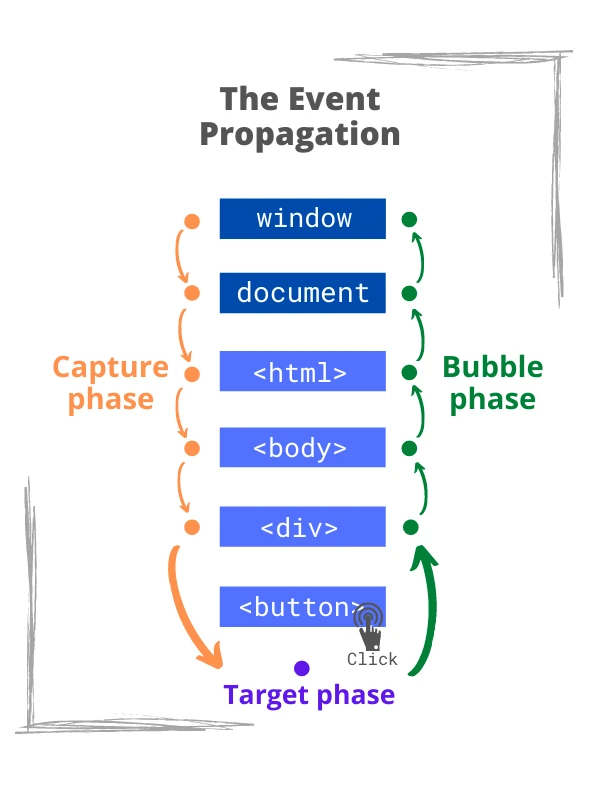 নিম্নলিখিত ইভেন্ট হ্যান্ডলার element এ সংঘটিত ক্যাপচার পর্বে ক্লিক ইভেন্টের জন্য শোনে
নিম্নলিখিত ইভেন্ট হ্যান্ডলার element এ সংঘটিত ক্যাপচার পর্বে ক্লিক ইভেন্টের জন্য শোনে
document.body.addEventListener(‘click’, () => {
console.log(‘Body click event in capture phase’);
}, true);
element.addEventListener(eventType, handler, [captureOrOptions]);
- যদি captureOrOptions argument টি missing, false বা { capture: false } হয়, তাহলে listener target এবং bubble phase এর event গুলি ক্যাপচার করে
- যদি argument টি true হয় বা { capture: true } হয়, তাহলে listener ক্যাপচার পর্বের ঘটনাগুলি শোনে।
Event delegation
আসুন একাধিক button এ ক্লিকগুলি ধরতে ইভেন্ট delegation ব্যবহার করি:<div id=“buttons”>
<button class=“buttonClass”>Click me</button>
<button class=“buttonClass”>Click me</button>
<!– buttons… —>
<button class=“buttonClass”>Click me</button>
</div>
<script>
document.getElementById(‘buttons’)
.addEventListener(‘click’, event => {
if (event.target.className === ‘buttonClass’) {
console.log(‘Click!’);
}
});
</script>
document.getElementById(‘buttons’).addEventListener(‘click’, handler)
ইভেন্টটি লিসেনারকে button এর parent element এর সাথে সংযুক্ত করে। এই listener button ক্লিকে প্রতিক্রিয়া দেখায় কারণ button ক্লিক ইভেন্ট ancestor এর মাধ্যমে bubble করে event propagation এর কারণে।
Step 3. target element নির্বাচন করতে event.target ব্যবহার করুন
যখন একটি button ক্লিক করা হয়, হ্যান্ডলার ফাংশন একটি event object argument এর সঙ্গে invoke হয়. event.target.property হল সেই element যার উপর ইভেন্টটি পাঠানো হয়েছে, যা উদাহরণে একটি button. - Highlight a cell <td> on click.
table.onclick = function(event) {
let target = event.target; // where was the click?
if (target.tagName != ‘TD’) return; // not on TD? Then we’re not interested
highlight(target); // highlight it
};
function highlight(td) {
if (selectedTd) { // remove the existing highlight if any
selectedTd.classList.remove(‘highlight’);
}
selectedTd = td;
selectedTd.classList.add(‘highlight’); // highlight the new td
}
- Hide messages with delegation.
<div id=“container”>
<div class=“pane”>
<h3>Horse</h3>
<p>The horse is one of two extant subspecies of Equus ferus. It is an odd-toed ungulate mammal belonging to the taxonomic family Equidae. The horse has evolved over the past 45 to 55 million years from a small multi-toed creature, Eohippus, into the large, single-toed animal of today.</p>
<button class=“remove-button”>[x]</button>
</div>
<div class=“pane”>
<h3>Donkey</h3>
<p>The donkey or ass (Equus africanus asinus) is a domesticated member of the horse family, Equidae. The wild ancestor of the donkey is the African wild ass, E. africanus. The donkey has been used as a working animal for at least 5000 years.</p>
<button class=“remove-button”>[x]</button>
</div>
<div class=“pane”>
<h3>Cat</h3>
<p>The domestic cat (Latin: Felis catus) is a small, typically furry, carnivorous mammal. They are often called house cats when kept as indoor pets or simply cats when there is no need to distinguish them from other felids and felines. Cats are often valued by humans for companionship and for their ability to hunt vermin.
</p>
<button class=“remove-button”>[x]</button>
</div>
</div>
<script>
container.onclick = function(event) {
if (event.target.className != ‘remove-button’) return;
let pane = event.target.closest(‘.pane’);
pane.remove();
};
</script>
- Tree menu: Create a tree that shows/hides node children on click.
- Sortable table: Make the table sortable: clicks on <th> elements should sort it by corresponding column.
- Tooltip behavior: Create JS-code for the tooltip behavior. When a mouse comes over an element with data-tooltip, the tooltip should appear over it, and when it’s gone then hide.